Calendar Component
This Add-on Feature is now obsolete. We recommend that you embed a Google calendar
---
-
Click the Add component button
 on the page where you would like to place the calendar
on the page where you would like to place the calendar -
Select the Calendar component from the list and click Add component
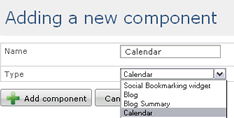
-
Give a name to the calendar component
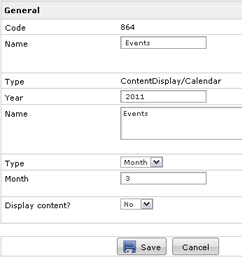
- Enter the year you would like the calendar to show, e.g. 2011. If you would like to display the entire year leave the type as Year. This will usually take up a whole page so it is common to select Month as the type. Enter the number of month you would like the calendar to display
- The display content field is best left set to No
- Click Save
- In the Live Edit mode, click a day on the calendar you would like to link a page to, e.g. "1"
-
On the appearing page click on the Select a link button
 to choose a page to link to
to choose a page to link to - Find the page in the Item tree and click OK
- Click Save
-
This is an example of how your calendar could look like in the front end of your website
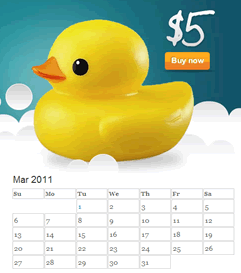
Please note: If you are to have many events on a particular day, it is best to have a page with the events listed upon it rather than trying to place many events on the same day on the calendar
