The merchant dashboard has three sections for first-time merchants. The first section is the Next Steps, Recent Unprocessed Orders, and the Store Overview.
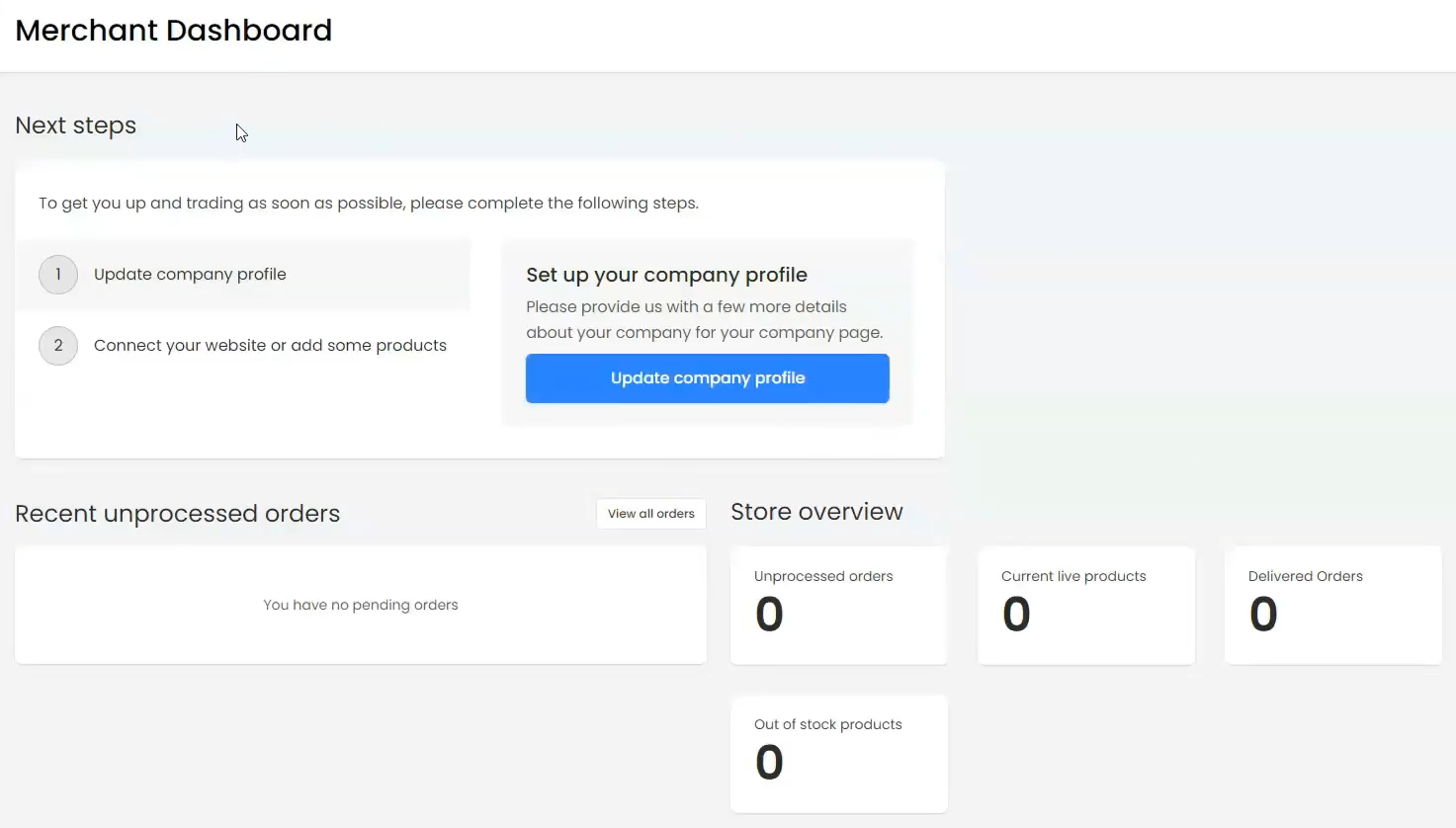


The merchant dashboard has three sections for first-time merchants. The first section is the Next Steps, Recent Unprocessed Orders, and the Store Overview.
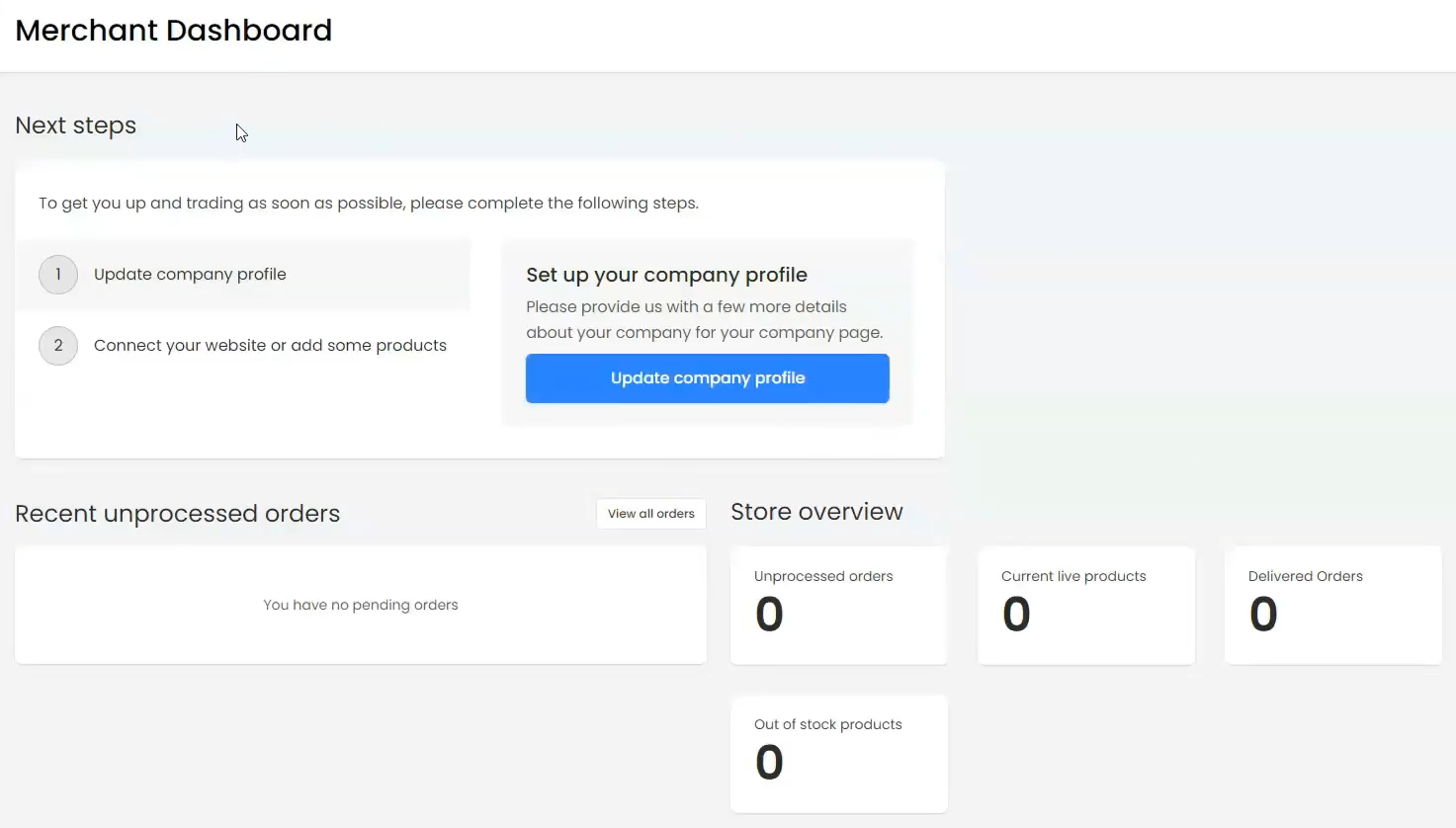
Next Steps - consists of an onboarding process that guides users on how to update their company profile, configure their delivery methods, connect their Zest websites to the marketplace, or add their products.
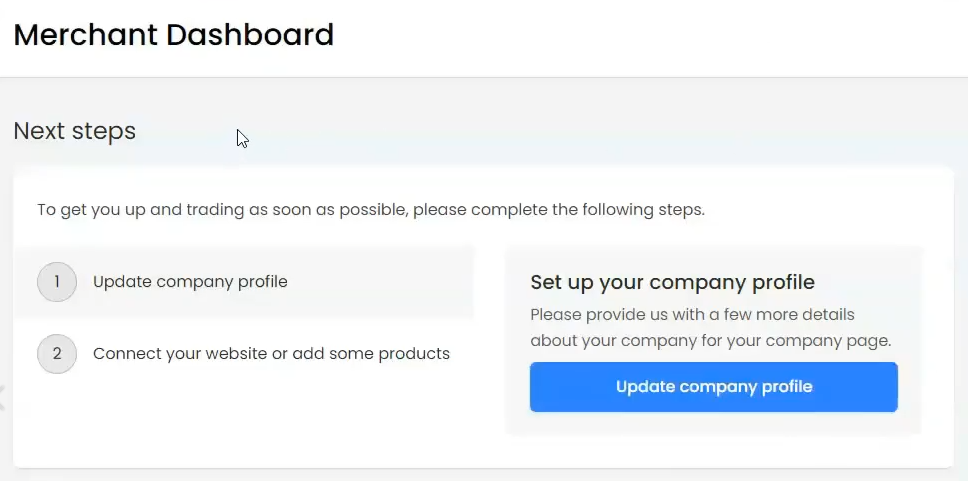
Recent Unprocessed Orders Table - contains all the orders placed by a customer.
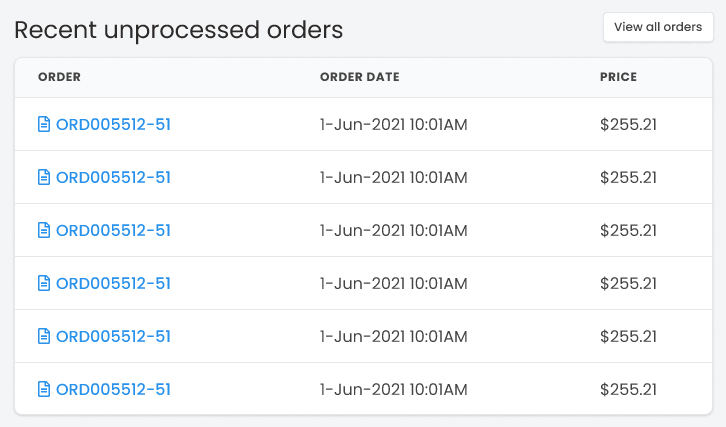
Store Overview - is a list of all store data reporting: unprocessed orders, current live products, completed orders, out-of-stock products, and products that need attention.
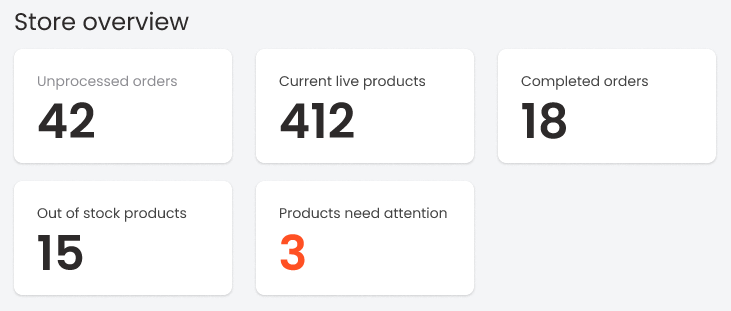
Once the Next Steps is completed by the user it will be removed from the dashboard, leaving only the Recent Unprocessed Orders table and the Store Overview cards list.