Setup Comments
If you have purchased the Discussion forums add-on you can choose to add comments to the bottom of any page on your website. Comments is a social media tool that encourages your customers to participate in the conversation. When you publish an insightful article, encourage users to leave their thoughts or add to the discussion, ask questions or even answer other users' questions.
Comments can be added to all pages of the website within the template, select content pages or product pages of the site.
You can change the following settings:
If you would like a custom design and layout for your comments component we recommend that you invest in a design change with a review.
Comments can be added to all pages of the website within the template, select content pages or product pages of the site.
Display comments on individual content pages
- Navigate to the page that you would like to add comments to in Live Edit mode
- Select the Add component button at the top right of the page
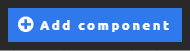
- Give the component a name, for future reference
- Select Comments from the choices and select Add component

- You can then drag this component to the bottom of the page to position it
Display comments on product pages and category pages
If you have an e-commerce, B2B or Promotion website with items, you can add the comments component to the template yourself- Navigate to any product and / or category page on your website in Live Edit mode
- Select the Add component button at the top right of the page
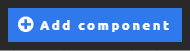
- Give the component a name, for future reference
- Select Comments from the choices and select Add component. You can then drag this component to the bottom of the page to position it
- The comments component will now appear at the bottom of all your product / category pages of your website
Display comments on every page of the website
If you want the comments component to appear at the bottom of all pages on your website, it does not make sense to have to add this to the bottom of every page yourself- To do this the comments component will need to be positioned in the template of your website and you will need to speak with the support team to have this setup for you
- The website is made up of a number of templates and you should specify exactly which pages you would like the comments to appear on, including: Product pages, category pages, content pages, homepage
Comments component settings
Once you have added the comments component to the page you can then edit the settings for the display and function of the feature. Edit the component settings by selecting the edit pencil for the "Discussions" component.You can change the following settings:
- Preface - Introduction text
- Display comments newest first - Usually comments display with the most recent at the top
- Spam Control - Force the user enter the text shown in an image (limits the ability for spammers to post comments to your site)
- Email address to send new posts to - If an email address is set, new posts are emailed to this address
- Is this forum moderated? - If you enable moderation, posts need to be approved by an admin before they will appear on the site. To approve posts see Forum Posts
- Ask the user for their website when posting
- Ask the user for their email address when posting
- Disclaimer/info to show at bottom of post form, such as: Please make sure your post follows the normal rules of politeness, common sense and "netiquite". If it doesn't we may have to delete, edit and/or ignore your comment.
Limitations
By default, the comments component is displayed in standard neutral colours to fit with the look and feel of your website. It uses the built in font styles of your website.If you would like a custom design and layout for your comments component we recommend that you invest in a design change with a review.
