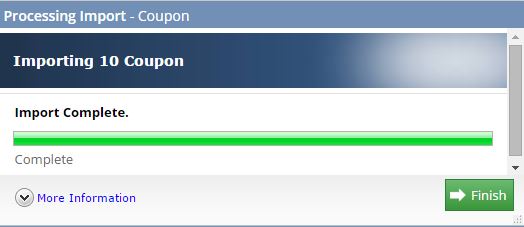Create Bulk Coupons
Please note you must have the Coupon add on before you can bulk create coupons
You may require the ability to setup a large number of coupon codes at once, for example for a GrabOne/TreatMe/Groupon promotion that you wish to run with your website.
We strongly recommend you only sell or promote coupons that are a percentage discount or a fixed price coupon that can be used across all your products on your website.
This is due to the complexity and time consuming act of creating coupons for specific products or product categories.
When using the coupon, there is no limit to the quantity of items which the coupon applies to, so even if you create the discount for 1 product only, a user can purchase more than 1 of this product and get a discount for each item purchased.
Please contact our Support team before you go ahead or sign up with any daily deal websites to make sure that what your wanting to achieve is compatible with your Zeald website.
We also strongly recommend that you use our Professional Services team to ensure that your promotion not only works with you website, but actually provides maximum results and takes the 'big picture' approach. Our Professional Services team have experience working with such promotions used on daily deal websites, and can manage your promotion from start to finish including up setting up the coupons and ensuring that they actually work for your business.
Once you have ensured that the promotion you are looking to run is actually going to work and be compatible with your Zeald website, there are two ways you could prepare for creating a large amount of coupons...
With a single small change of $79 +GST/ 30 minutes, we can provide you with the ability to export and import coupon data via a spreadsheet to make these changes. This makes it very quick and easy to create and edit many coupons at once. If you would like to add this feature to your website, please contact our support team. support@zeald.com.
eg. if a customer adds a $10 product to their shopping cart, and uses a $20 coupon, they won't be able to checkout.
Please understand this before you go ahead, and put it into your terms and conditions that the amount purchased must be over the coupon amount. If you wish to turn this off, please contact our Support team - a charge may apply.
2 - There can be a problem where the customer adds something to cart, enteres the coupon code and then decides to close their browser. When they come back to use the voucher they get a message saying that the coupon has already been redeemed.
Please take note of this issue, and it is a good idea to mention on the deal that customers should only enter the coupon code when they are ready to checkout.
You may also like to create extra coupon codes and send them to the customer on a case by case basis when you encounter problems.
Bulk creating coupons (commonly used for Daily Deal websites)
You may require the ability to setup a large number of coupon codes at once, for example for a GrabOne/TreatMe/Groupon promotion that you wish to run with your website.
We strongly recommend you only sell or promote coupons that are a percentage discount or a fixed price coupon that can be used across all your products on your website.
This is due to the complexity and time consuming act of creating coupons for specific products or product categories.
When using the coupon, there is no limit to the quantity of items which the coupon applies to, so even if you create the discount for 1 product only, a user can purchase more than 1 of this product and get a discount for each item purchased.
Please contact our Support team before you go ahead or sign up with any daily deal websites to make sure that what your wanting to achieve is compatible with your Zeald website.
We also strongly recommend that you use our Professional Services team to ensure that your promotion not only works with you website, but actually provides maximum results and takes the 'big picture' approach. Our Professional Services team have experience working with such promotions used on daily deal websites, and can manage your promotion from start to finish including up setting up the coupons and ensuring that they actually work for your business.
Once you have ensured that the promotion you are looking to run is actually going to work and be compatible with your Zeald website, there are two ways you could prepare for creating a large amount of coupons...
DIY option
With a single small change of $79 +GST/ 30 minutes, we can provide you with the ability to export and import coupon data via a spreadsheet to make these changes. This makes it very quick and easy to create and edit many coupons at once. If you would like to add this feature to your website, please contact our support team. support@zeald.com.Hassle free Zeald option
You can request a Zeald Website Administrator to create and set this up for you at an hourly rate of $97 +GST. The number of hours you will require will vary depending on the scale and complexity of the promotion but you usually need at least two hours.Common problems
1 - The Zeald website (by default) does not let a customer checkout if their total order is less than the amount of the coupon.eg. if a customer adds a $10 product to their shopping cart, and uses a $20 coupon, they won't be able to checkout.
Please understand this before you go ahead, and put it into your terms and conditions that the amount purchased must be over the coupon amount. If you wish to turn this off, please contact our Support team - a charge may apply.
2 - There can be a problem where the customer adds something to cart, enteres the coupon code and then decides to close their browser. When they come back to use the voucher they get a message saying that the coupon has already been redeemed.
Please take note of this issue, and it is a good idea to mention on the deal that customers should only enter the coupon code when they are ready to checkout.
You may also like to create extra coupon codes and send them to the customer on a case by case basis when you encounter problems.
Exporting the Coupon Spreadsheet for Bulk Editing
If your website already has the ability to import and export bulk coupons, you can already make changes on your coupons via the exported spreadsheet. To export the spreadsheet:
- Click on Marketing, then click on the Export Coupons.

- Select the file format for the spreadsheet.
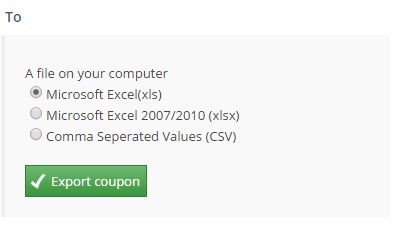
- Click
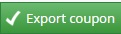 .
.
- Coupon Code - A code you can assign to your coupon.
- Coupon Name - A name you can assign to your coupon.
- Amount - lets you specify the numeric amount of discount your customer will receive when they apply this coupon.
- Amount type - lets you specify whether the discount amount is in % or dollars.
- Number of Redeems - Allows you to specify how many times the customer can use the coupon.
- Expiry Date - Lets you set the validity period of a coupon.
- Products included - Lets you set which products a customer can get a discount on with the coupon.
- Products Excluded - Lets you set which products are not valid for a discount with the coupon.
- Categories Included - Lets you set which product categories a customer can get a discount on with the coupon.
- Categories Excluded - Lets you set which product categories are not valid for a discount with the coupon.
Importing Bulk Coupons
Once you are done updating the bulk coupon spreadsheet, you may now proceed to importing the spreadsheet:- Click on Marketing, then click on Import Coupons.
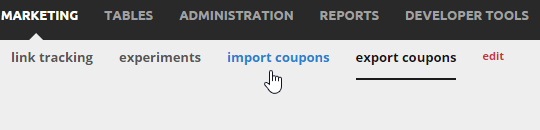
- Select the file format of the spreadsheet, then click Choose File.
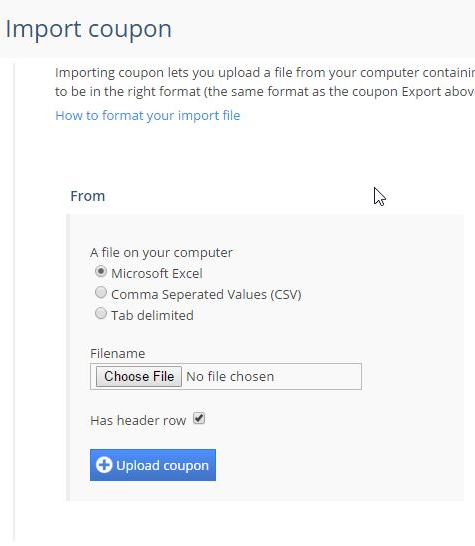
- Select the spreadsheet file, then click Open.
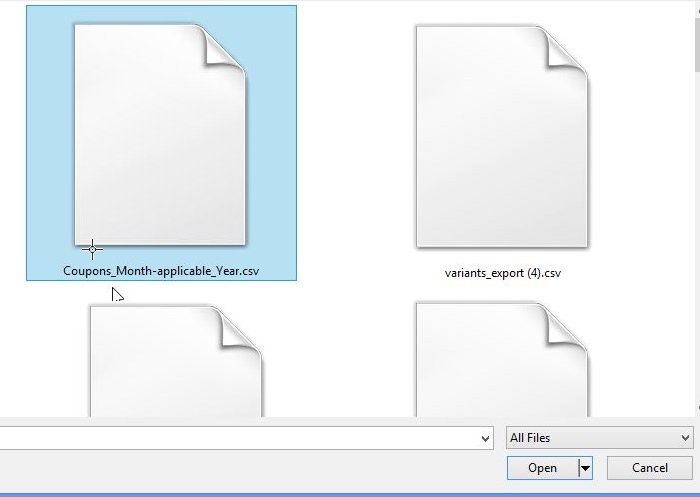
- Click
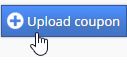 .
. - In the columns drop-down, select the category for the column.
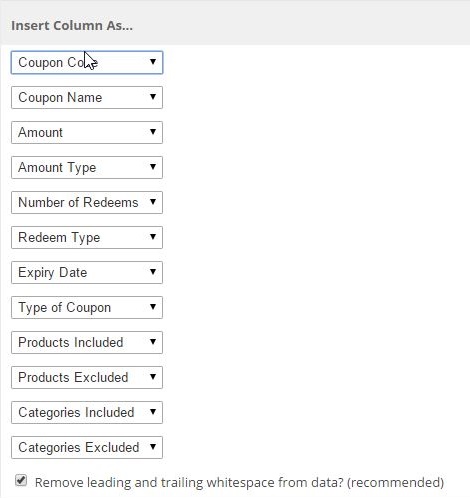
- Once done, click
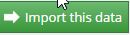 .
. - A warning will appear stating that once changes have been made to the import process, it cannot be undone. Click OK if you want to proceed.
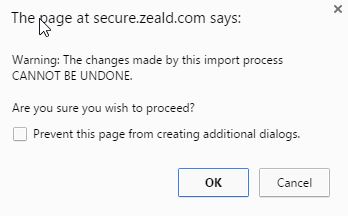
- Click Finish.