Sub-products (ecommerce+ only)
Sub products is an option property similar to Advanced Options. However, instead of having sub-products automatically created for every combination of specified options, it lets you create specify your own variants or ad-hoc subproducts.
A sub product uses a lot of the basic default information from the product such as its main product description, title etc etc, but as with advanced options, you can specify some individual information for each sub product.
So this is the most flexible of the lot - for example I could have a T-Shirt that has 3 flavors available:
- Zeald Blue with Gold trim
- Zeald Blue Polo - White collar
- Zeald Green Check shirt

Subproduct vs Advanced Options
Sub-products are used when the options of a product are distinct products in their own right, with different SKU's, quantity, pricing, images and so-on. However they differ from advanced options in that they do not need to be organised into options and variations. Instead you can add any arbitrary combination of sub-products that you like.
Managing Subproducts
NOTE: This option is only available for ecommerce+.
To activate the Subproducts option:
- 1. Select an item in the item list.
- Click Option Properties.
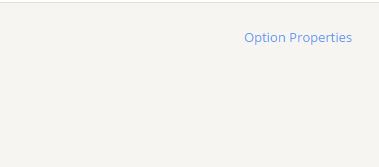
- Select Sub-products.
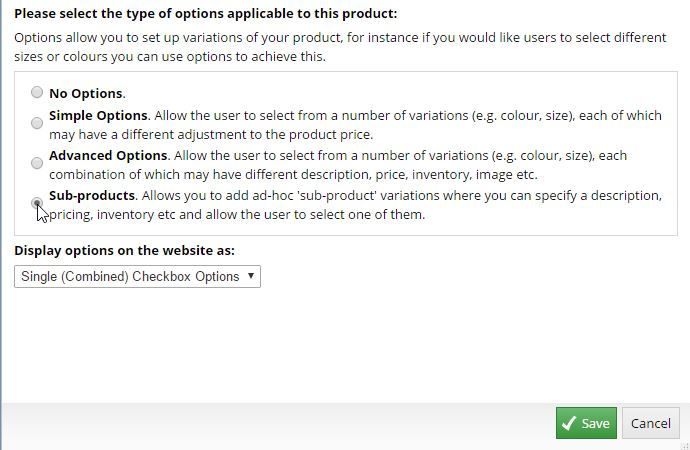
- Select a display option.
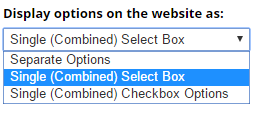
This is what Single (Combined) Select Box looks like on the website:
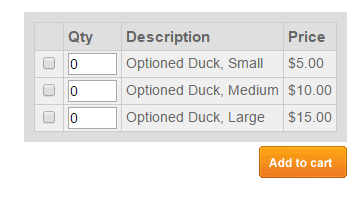
This is what a Single (Combined Checkbox Options) looks like on the website:
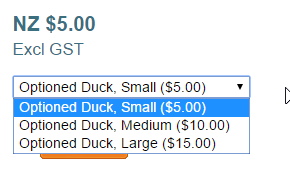
- Click Save.
To edit variation details (SKU, Title, Inventory, Price, Weight and preferred image):
- Click the Pencil icon beside the item.
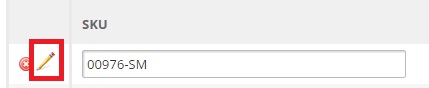
- Enter your preferred details and click Save.
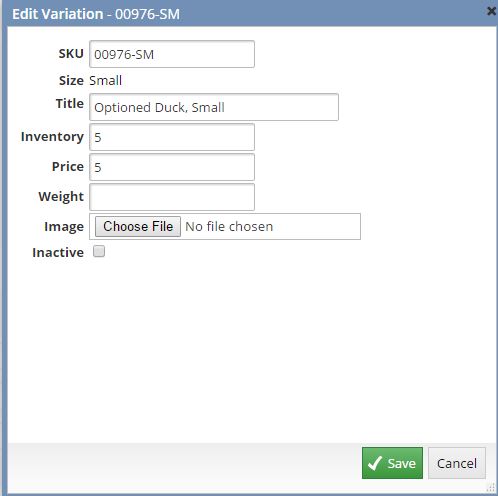
- Click Save.
