Ecommerce - Setup Delivery Methods
In the shopping cart of your website, users of your website can choose their country from a dropdown box. When they choose a country the "Delivery Method" dropdown box will then show a list of shipping methods setup for that particular country:
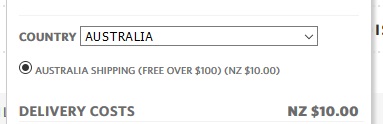
We recommend you try to keep shipping prices as simple as possible eg free shipping (which can be achieved by putting up the prices of each item slightly) for orders over $100 or a flat rate.
Where this is not possible, and you have to set up different delivery methods, it is up to the customer to manually choose the correct one so please be clear when labelling them. Also, human nature being what it is, some people try to "fool the system" eg they may live in the South Island and yet will select the North Island shipping prices to save a few $$. As long as your shipping prices are set out clearly, preferably by setting up a content page with details of all your shipping prices and areas, then you are well within your rights to contact those customers and explain that they accidentally selected the wrong shipping method and advise that they will need to pay additional costs before you ship the goods. It is for times like this that the "flat rate" works well - although you will need to assess each of these options depending on your business needs.
Setting up delivery methods
You can set these methods up in the Administration of your website by following the following steps...
Click Preferences, then click Delivery.

This will show you all current delivery options that have been set up
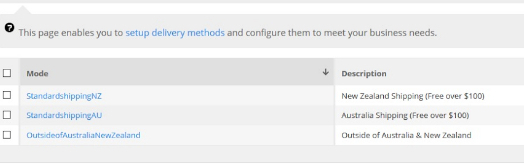
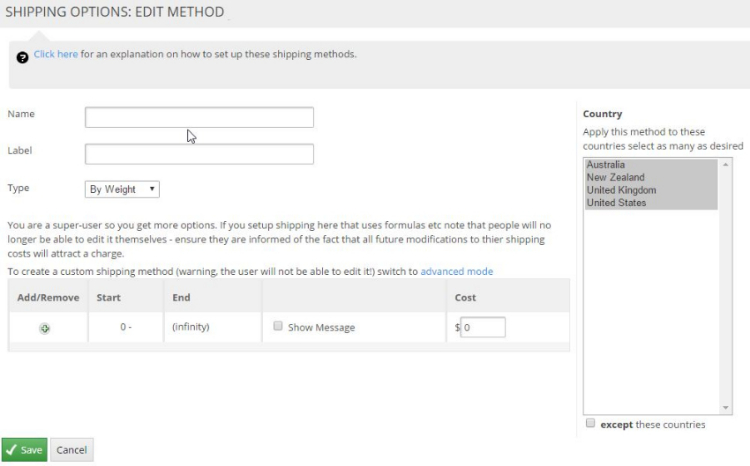
Give your new method a name. e.g. New Zealand. This name won't be seen by your customers but it is important as the delivery methods will display in alphabetical order of this name.
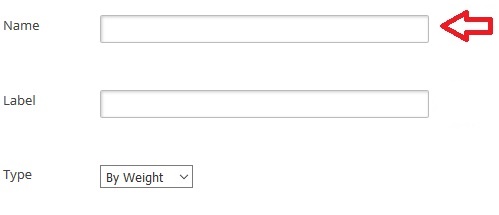
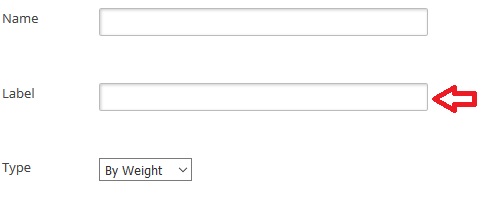
Note: If you are using our Facebook Shopbot feature then it is recommended to keep the maximum number of characters for the label to twenty (20) at most.
This is because the label will be used to display a button for users to select their delivery method. FB messenger only allows 20 characters and any additional characters will automatically be cut off which might be confusing for your customers.

Type of Shipping
Select the type of shipping:
- By Weight = calculate shipping based on the total weight of the items being purchased – Note: to use this method you need to give every product on your website a weight. To do so, edit each item, scroll down and you'll see the field where you enter the weight.
Weight can be measured in any format you choose, provided it is consistent Eg if you have an item with "2" for the weight, then when you set up the delivery method, you would put weight 2 = $10 .... so that could be 2 kilograms, 2 pounds or 2 grams - as long it is consistent across the site. Your customers will not see the weight of items as they add them to the cart - it is all worked out behind the scenes.
- By Quantity = Calculates shipping based on the total amount of items being purchased. If you have the shipping method set up for 1 = $10, 2=$15 and 3=$15 then if your customers adds three items to the cart they will be charged $15 or if they only wanted to buy one item then they only pay $10
- By Price = Calculates the shipping based on the total price of the items being purchased.
For this example we will use By Price using the table at the bottom we need to enter in the price brackets e.g.
$0 – $10 = 3 (no need to enter in a dollar sign)
$10- $20 = 6
$30 - $40 = 13
To do this click on the +ADD button in the bottom right of the table – this will add another line and open up spaces in the first line to enter in your weights and cost Please Note: Do not enter in the dollar sign - only the amount
eg 10 - 20 = 6 etc continue to add new lines until you have entered in all your variables.
Then you need to specify what countries this shipping method is for – using the scrolling list to the right hand side of the screen find and select New Zealand. If you want to apply the method to a number of countries hold down the Ctrl key as you select the number of countries you want to apply the method to.

Note: If you want to apply the method to all countries except one or two courtiers it is faster to check the box at the bottom of the list that says Except and then select the one or two countries you don’t want the method to apply to.
When you have filled it all out click the Save button – this will save the changes and add your new method to the list.
To edit a delivery method, simply click on the Mode name and make the necessary changes then click the OK button.

Please note, you can change the label of the shipping method - this is the text that your customers see, however you can not change the "name". The name is for your own reference only, however if you did want to change it then you'd need to delete the method and reset it up with the new mode name.
Delivery messages for Outside NZ
If your main business is within NZ but you are willing to ship outside NZ occasionally, you should set up a delivery method that displays a message for users outside NZ. This method can also be used if you do not wish to ship overseas.
Follow the steps above how to create a new shipping method and this time call it something like "Outside NZ"
Tick the box for "Minimum delivery applies" and put the message text in the box below. Make sure you select NZ in the country list and tick the "except these countries" box - see below:

This will not prevent people from ordering, however if people choose to ignore the message, you will receive their order and you will be able to contact them to advise that you either do not ship overseas or that they will need to pay extra for shipping.
Should you wish to ONLY ever deliver to New Zealand, and not wish to receive orders from those people overseas that ignore your warning message, our developers can customise your website to do so - please contact the support team for a cost estimate to do so.
